Quick Search
The Triaster Process Library has a Quick Search tool available on the menu bar and more extensive search facilities on the Search tab.
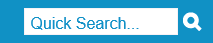
The Quick Search tool allows you to carry out a simple text search through the Activities, Deliverables, Nodes, Properties and Hyperlinks (depending on server configuration) in all maps published to the current site and in the title and content of all documents in the Document Store. Type the search term into the box and click on the magnifying glass icon.
The Results are displayed on two tabbed pages (or more if so configured):
- Process Maps
Hits for the search term in published process maps. Click on a map to display it in the Process Library. - Documents
Hits for the search term discovered in documents in the Document Store, such as PDF, Word and Excel files. To display a document, click on the filename and, when prompted, select Open. You are also offered the option to save the document under its existing or a new filename.
For further searches, you can use the Search box in the search options area. Unlike the Quick Search box in the toolbar, this offers a dropdown list of potential search terms as you type. These search terms are generated from words that have been indexed, but will span all sites, not just the current site.
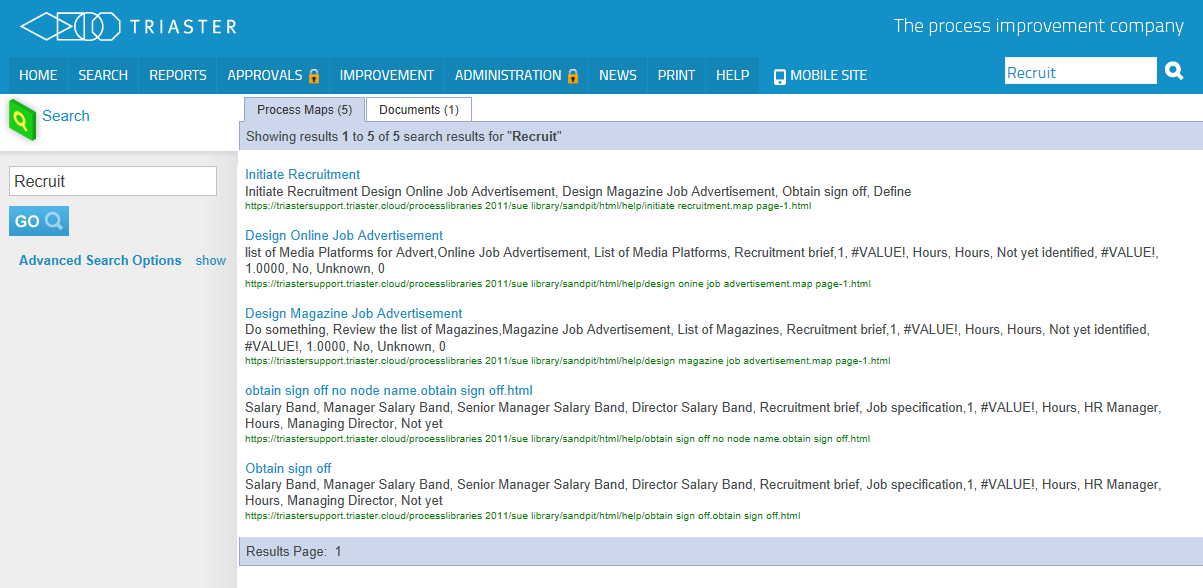
Advanced Search Options
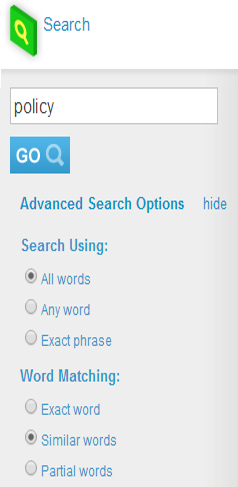
To refine your search (for example, if your search returns many hits), click on Show or Advanced Search Options. You can adjust the search term (for example Process author, instead of author) or use one or more of the advanced options to tailor the search and order results:
- Search Using:
- All words
Must contain all words included in search term, for example, process AND author. - Any word
Hits contain one or more words from the search term, e.g. process OR author. - Exact phrase
Must match the search term exactly process author including word order. - Word Matching:
- Exact word
Search for the exact spelling of search terms. For example, "designer" only returns maps and documents featuring the word "designer" and not variants such as "designed" or "designers". - Similar words
Returns hits with words similar in spelling to the search terms. For example, "sign" returns maps and documents featuring "signed" but not "design" or "assignment". - Partial words
Return hits in which the search term forms part of a word. For example, with a search term of "sign", hits will include maps and documents featuring "design", "assignment" and "resign". - Sort By:
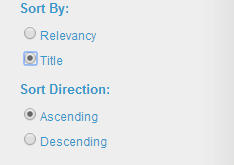
- Relevancy
Sort hits by best match (according to score). Relevancy is calculated by the number of matches within a document, and where in the document a match is found. For example, a match in the title of document might be more relevant that a match in the body of document. - Title
Sort hits alphabetically by title (if a title is available in a document, otherwise the filename is used). When selected, further options are displayed to determine Sort Direction: Ascending or Descending.